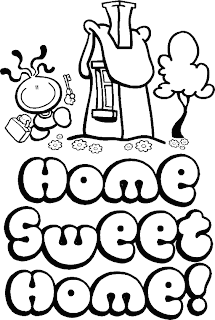Assalamualaikum to all of you....
Today I continue with second task that is the Serial Communication. Mr.Mazran told us to ask Azlan to teach how to progress the serial communication. First all the all, we need to install software from the CD. After that I have to program the PIC by using PICkit software after get the coding from PIC C-Compiler that we already make it. The step to program PIC by using by PICkit can review on my last blog---->
PICKit
The coding for the Part 1 just like figure below. There have the mistake. Actually for the last coding represent it will count from 0 and add the number every 1000milisecond not second. Mistake on the statement. The other can be review on Figure.
After already finished with Part 1, I continue with Part 2. The coding for Part 2 shown on figure below. The description will be under the figure.
(1) This command for insert the LCD hex file into this hex file to make the LCD display like I want to.
(2) This command was insert as command on (1) to display the LCD.
(3) This command will be display on HyperTerminal after it will we write the hex file to PIC. It like a instruction to display or to function other component.
(4) This command to display when the "A" type on the HyperTerminal as the (3) want to.
(5) This command to give the output should be high[1] at the pin C4. For pin C4, it refer to LED.
(6) This command for clear the display on LCD after write it because if we not command it will be double on the LCD display.
(7) This command for centered on display on LCD. It will change based on the our interest.
(8) This command for display on LCD what going on the PIC. For "A" it will display LED ON
(9) This command for "S" that it will be output LOW[0] on C4. Output on C4 is LED.
(10) This command for "S" that will display on LCD as LED OFF.
(11) This command for "Z" that it will be output HIGH[1] on C3. Output on C3 is RELAY.
(12) This command for "Z" that will display on LCD as RELAY ON.
(13) This command for "X" that it will be output LOW[0] on C3. Output on C3 is RELAY.
(14) This command for "X" that will display on LCD as RELAY OFF.
(15) This command for "B" that it will be output HIGH[1] on C1. Output on C1 is BUZZER.
(16)This command for "B" that will display on LCD as BUZZER ON.
(17) This command for "M" that it will be output LOW[0] on C1. Output on C1 is BUZZER.
(18) This command for "S" that will display on LCD as BUZZER OFF.
For complete display on this LCD, we also must put the LCD hex file the same folder of the hex file of the programming. Below is the coding of the LCD hex file.
IP camera will continue on tomorrow....
~SEE YOU AGAIN~